In today’s digital landscape, having a well-optimized website is crucial for success. One of the most powerful tools to help you achieve this is Google Search Console. But what exactly is Google Search Console, and why is it so important? In this article, we’ll walk you through everything you need to know about adding your WordPress site to Google Search Console, a vital step in enhancing your site’s visibility and performance in search engines.
What is Google Search Console?
Google Search Console is a free service provided by Google that allows you to monitor, maintain, and troubleshoot your website’s presence in Google Search results. It provides valuable insights into how Google indexes and views your site, helping you understand which aspects of your site are performing well and where there’s room for improvement.
Why Should You Add Your WordPress Site to Google Search Console?
By adding your WordPress site to Google Search Console, you gain access to detailed reports and data that can guide your SEO efforts. Whether you want to see how many people are visiting your site through Google Search, identify indexing issues, or optimize your content for better rankings, Google Search Console is an indispensable tool for website owners.
In this guide, we’ll take you through a step-by-step process to add your WordPress site to Google Search Console, ensuring you’re equipped with all the knowledge you need to get started.
Prerequisites
Before diving into the steps, let’s make sure you have everything you need to successfully add your site to Google Search Console.
- Google Account
The first thing you’ll need is a Google account. If you already use Gmail, Google Drive, or any other Google service, you’re good to go. If not, creating a Google account is quick and easy. Simply visit Google Sign Up and follow the prompts to create your account. - Access to Your WordPress Site
Next, you’ll need administrative access to your WordPress site. This ensures you can make the necessary changes, whether you’re adding a meta tag or uploading a verification file. - Basic Understanding of DNS Management (Optional)
If you choose the Domain Property verification method (more on that later), you might need to access your domain’s DNS settings. While this is an optional step, having a basic understanding of DNS management will make the process smoother.
With these prerequisites in place, you’re ready to proceed with adding your WordPress site to Google Search Console.
Step-by-Step Guide to Adding Your WordPress Site to Google Search Console
Adding your site to Google Search Console is a straightforward process, but it involves a few crucial steps. Let’s break it down.
- Log in to Google Search Console
The first step is to log in to Google Search Console. Visit the Google Search Console website and sign in with your Google account. If this is your first time using the service, you’ll be prompted to add your first property (your website). - Adding a New Property
Once logged in, you’ll need to add your website as a property in Google Search Console.
- Click on the “Add Property” Button:
You’ll see an “Add Property” button on the dashboard. Click on it to get started. - Choose Between Domain Property and URL Prefix Property:
You’ll have two options to choose from:
Domain Property:
This method is recommended if you want to cover all subdomains (e.g., example.com, blog.example.com) and both HTTP and HTTPS versions of your site. It’s a comprehensive option that ensures you capture all variations of your site’s URL.
URL Prefix Property:
This method is more specific and only covers the exact URL you enter (e.g., https://www.example.com). It’s useful if you only want to track a particular subdomain or protocol.
- Verification Methods
After choosing your property type, Google will prompt you to verify ownership of your website. Here are the most common verification methods: - Domain Property Verification (Recommended)
- Step 1: Choose the Domain Property option and copy the DNS TXT record provided by Google.
- Step 2: Log in to your domain registrar’s website (e.g., GoDaddy, Namecheap).
- Step 3: Navigate to the DNS settings for your domain and add a new TXT record.
- Step 4: Paste the DNS TXT record you copied from Google.
- Step 5: Save the changes and go back to Google Search Console. Click “Verify.”
- URL Prefix Property Verification
If you chose the URL Prefix Property option, here are several verification methods available:
- i. HTML File Upload
- Step 1: Download the HTML verification file provided by Google.
- Step 2: Use an FTP client or a WordPress plugin like File Manager to upload the file to your website’s root directory.
- Step 3: Return to Google Search Console and click “Verify.”
- ii. HTML Tag
- Step 1: Copy the meta tag provided by Google.
- Step 2: Log in to your WordPress dashboard and navigate to “Appearance” > “Theme Editor” > “header.php.”
- Step 3: Paste the meta tag within the <head> section of your site’s code.
- Step 4: Return to Google Search Console and click “Verify.”
- iii. Google Analytics
- Step 1: Ensure that Google Analytics is installed on your site. If it’s not, you can easily set it up using a plugin like MonsterInsights.
- Step 2: In Google Search Console, choose the Google Analytics verification method and click “Verify.”
- iv. Google Tag Manager
- Step 1: Ensure Google Tag Manager is installed on your site.
- Step 2: In Google Search Console, select the Google Tag Manager method and click “Verify.”
Once verified, your site is now successfully added to Google Search Console! You can start using the various tools and reports available.
Configuring Your WordPress Site for Google Search Console
After successfully adding your site, there are a few additional configurations you can do to maximize the benefits of Google Search Console.
- Submitting a Sitemap
A sitemap is a file that lists all the pages of your website, helping search engines understand your site structure. Submitting a sitemap to Google Search Console ensures that all your pages are indexed correctly.
- Step 1: In Google Search Console, navigate to the “Sitemaps” section.
- Step 2: Enter the URL of your sitemap. If you’re using the Yoast SEO plugin, your sitemap URL is usually found at https://www.example.com/sitemap.xml.
- Step 3: Click “Submit.” Google will now crawl your sitemap and index your pages accordingly.
- Checking Index Coverage
The Index Coverage report in Google Search Console helps you identify any issues that might prevent your pages from being indexed.
- Step 1: Navigate to the “Index” section and select “Coverage.”
- Step 2: Review the report to see if there are any errors or warnings.
- Step 3: Address common issues, such as pages being excluded from the index or encountering crawl errors. Fixing these issues ensures that your content is available to users in search results.
- Enhancing Search Appearance
Google Search Console also offers insights into how your site appears in search results.
- Step 1: Explore the “Enhancements” section, where you can review mobile usability, Core Web Vitals, and other performance metrics.
- Step 2: Use this data to make improvements to your site. For example, if the report shows issues with mobile usability, consider implementing responsive design changes to enhance the user experience.
Monitoring and Maintaining Your Site’s Presence
Adding your site to Google Search Console is just the beginning. Regular monitoring and ongoing optimization are key to maintaining a strong presence in search results.
- Regular Monitoring
Make it a habit to check your site’s performance in Google Search Console regularly. Look at key metrics such as clicks, impressions, and average position.
- Clicks: The number of times your site was clicked on in search results.
- Impressions: The number of times your site appeared in search results.
- Average Position: The average ranking position of your site for search queries.
By regularly reviewing these metrics, you can identify trends, spot issues early, and make data-driven decisions to improve your site’s performance.
- Fixing Issues
Google Search Console will alert you to any issues that might affect your site’s visibility. Common issues include crawl errors, security problems, and manual actions.
- Crawl Errors: These occur when Google’s bots are unable to access certain pages on your site. Use the URL Inspection tool to diagnose and fix these errors.
- Security Issues: If Google detects security vulnerabilities, such as malware or hacked content, it will notify you. Promptly address these issues to protect your site and your users.
- Manual Actions: If your site violates Google’s Webmaster Guidelines, it may be subject to manual actions, which can severely impact your rankings. Review the Manual Actions report and take corrective measures if necessary.
- Ongoing Optimization
The data you gather from Google Search Console should be used to continuously optimize your site. Here are a few actionable strategies:
- Optimize for Top Queries: Identify the search queries that are driving the most traffic to your site. Create or update content to better target these queries.
- Improve Low-Performing Pages: Use the data to find pages with high impressions but low clicks. Optimize these pages by improving meta tags, adding relevant keywords, and enhancing the content quality.
- Focus on Mobile Usability: With more users accessing websites via mobile devices, ensure that your site is mobile-friendly. Use the Mobile Usability report to identify and fix any issues.
Conclusion
Adding your WordPress site to Google Search Console is a crucial step in improving your site’s visibility and performance in search results. From verifying your site to submitting a sitemap and monitoring performance, Google Search Console offers a wealth of tools and insights that can help you optimize your website.
Recap of the Importance of Google Search Console
By leveraging Google Search Console, you gain a deeper understanding of how your site is performing in Google Search, enabling you to make informed decisions that can enhance your SEO efforts.
Stay Updated
Google frequently updates Search Console with new features and improvements. Stay informed about these changes to ensure you’re using the platform to its full potential.
Final Thoughts
Remember, the key to success is not just adding your site to Google Search Console but actively using the insights it provides to continuously improve and adapt. With consistent effort and the right strategies, you can significantly boost your site’s search engine visibility and achieve your online goals.
This comprehensive guide should help you successfully add your WordPress site to Google Search Console and use it effectively to optimize your website.
Join Our Newsletter
Subscribe to our newsletter for more updates and the latest blog posts.
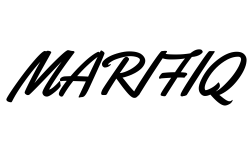
0 Comments