Are you wondering about how to get a free SSL certificate for your WordPress website?
In today’s digital landscape, securing your website is more crucial than ever. One fundamental way to enhance your site’s security is by obtaining an SSL certificate. SSL, which stands for Secure Sockets Layer, is a security protocol that encrypts the data transferred between a user’s browser and your website. This encryption ensures that sensitive information, such as passwords, credit card details, and personal data, remains private and secure.
For WordPress site owners, an SSL certificate is not just about security—it’s also about trust. When visitors see the padlock icon in their browser’s address bar or the “https://” prefix in your URL, they know they can trust your site. This trust is essential for retaining visitors and converting them into loyal customers.
In this article, you will learn what is an SSL certificate, why you need one, and how to get it for free.
Let’s get started to learn more in detail!
SSL (Secure Sockets Layer) is a security technology that establishes an encrypted connection between a web server and a user’s browser. This connection ensures that any data exchanged between the two remains confidential and secure from potential eavesdroppers.
When a user visits a website with an SSL certificate, their browser initiates a process known as the “SSL handshake.” During this handshake, the browser and server exchange cryptographic keys, which are used to encrypt and decrypt the data transmitted. This means that even if a hacker intercepts the data, they won’t be able to decipher it.
SSL certificates also play a crucial role in authenticating the identity of your website. They provide a layer of assurance that your site is legitimate and not a malicious impersonation.
Types of SSL Certificates
SSL certificates come in different types, each offering varying levels of validation and security:
- Domain Validated (DV) SSL Certificates: These certificates are the most common and easiest to obtain. They only verify that the applicant owns the domain, making them ideal for blogs, personal websites, and small businesses.
- Organization Validated (OV) SSL Certificates: These certificates require additional validation, including verifying the organization’s identity. They provide a higher level of trust than DV certificates.
- Extended Validation (EV) SSL Certificates: These certificates offer the highest level of validation, requiring a thorough vetting process. EV certificates display the organization’s name in the browser’s address bar, providing maximum trust to visitors.
For most WordPress sites, a Domain Validated (DV) SSL certificate, which is often available for free, is sufficient to secure your site and establish trust with your audience.
Importance of HTTPS
HTTPS, which stands for Hypertext Transfer Protocol Secure, is the secure version of HTTP, the protocol used to transfer data over the internet. When your website uses HTTPS, it means that the communication between your server and your users’ browsers is encrypted.
Beyond security, HTTPS also has significant implications for your site’s performance and visibility. Google, for example, considers HTTPS as a ranking factor, meaning that sites with SSL certificates may rank higher in search engine results than those without. Additionally, many modern browsers display warnings for sites that are not secured with HTTPS, which can deter visitors and hurt your site’s credibility.
In short, securing your site with HTTPS is not just a best practice—it’s essential for maintaining a positive user experience, improving your SEO, and ensuring the security of your visitors’ data.
Why You Need an SSL Certificate for Your Website
Benefits of Using a Free SSL Certificate
While paid SSL certificates offer additional features and validation, free SSL certificates provide an accessible and cost-effective solution for many website owners. These certificates are particularly valuable for small businesses, bloggers, and personal websites that may not have the budget for paid security measures.
One of the key benefits of using a free SSL certificate is the ease of setup. Many hosting providers offer free SSL certificates through integrated services like Let’s Encrypt, allowing you to secure your site with just a few clicks. Additionally, free SSL certificates typically include automatic renewal, so you won’t have to worry about your certificate expiring.
By the end of this article, you’ll be equipped with the knowledge to secure your WordPress site with a free SSL certificate, ensuring that your visitors’ data is protected and your site maintains a trustworthy reputation.
How to Get SSL Certificate For Free
Popular Free SSL Providers
1. Let’s Encrypt
Let’s Encrypt is a free, automated, and open certificate authority that provides SSL certificates to millions of websites worldwide. It was founded to make the web more secure by making SSL certificates accessible to everyone. Let’s Encrypt certificates are trusted by all major browsers and operating systems.
One of the standout features of Let’s Encrypt is its integration with many hosting providers, making the process of obtaining and installing an SSL certificate seamless. Additionally, Let’s Encrypt certificates are automatically renewed every 90 days, ensuring that your site remains secure without requiring manual intervention.
For WordPress users, Let’s Encrypt is often the go-to choice for a free SSL certificate due to its ease of use, reliability, and community support.
2. Cloudflare
Cloudflare, known primarily for its content delivery network (CDN) and web security services, also offers free SSL certificates as part of its suite of features. When you sign up for Cloudflare, you can enable SSL for your site with just a few clicks.
In addition to SSL, Cloudflare provides other valuable security features, such as DDoS protection, web application firewall (WAF), and performance optimization through its global CDN. This makes Cloudflare an attractive option for site owners who want to enhance both security and performance simultaneously.
Cloudflare’s free SSL service is easy to set up and manage, making it a great choice for WordPress users looking to secure their site with minimal effort.
3. Other Providers
While Let’s Encrypt and Cloudflare are the most popular options, other providers also offer free SSL certificates:
- SSL For Free: SSL For Free offers free SSL certificates with an easy-to-use web interface. It provides certificates powered by Let’s Encrypt and offers detailed instructions for installing them on various hosting platforms.
- ZeroSSL: ZeroSSL is another provider that offers free SSL certificates with a user-friendly interface. It provides both 90-day and one-year certificates, and it integrates with Let’s Encrypt for automatic renewal.
Each of these providers has its own set of features and advantages, so it’s worth exploring which one best meets your needs.
Step-by-Step Guide: How to Get a Free SSL Certificate
1. Choosing the Right SSL Provider
Before you begin, it’s important to choose the right SSL provider for your WordPress site. Consider the following factors:
- Compatibility with your hosting provider: Some hosting providers have integrated solutions with specific SSL providers, making the installation process easier.
- Ease of installation: If you’re not tech-savvy, choose a provider that offers a straightforward installation process or automatic setup.
- Renewal process: Ensure that the SSL certificate provider offers automatic renewal to avoid the hassle of manual renewals.
For most WordPress users, Let’s Encrypt is a top choice due to its widespread compatibility and automation features. However, if you’re looking for additional security features, Cloudflare might be the better option.
2. Obtaining a Free SSL Certificate from Let’s Encrypt
Here’s a step-by-step guide to obtaining and installing a free SSL certificate from Let’s Encrypt:
1. Log in to your web hosting control panel: Most hosting providers offer control panels like cPanel or Plesk. Log in to your hosting account and navigate to the control panel.
2. Navigate to the SSL/TLS section: Look for a section labeled “SSL/TLS,” “Security,” or something similar. In this section, you should find the option to use Let’s Encrypt.
3. Choose your domain: Select the domain you want to secure with an SSL certificate. If you have multiple domains, make sure to select the correct one.
4. Initiate the SSL certificate installation: Click on the option to issue or install an SSL certificate. The process may take a few minutes as Let’s Encrypt validates your domain and issues the certificate.
5. Wait for the SSL certificate to be issued and installed: Once the certificate is issued, your hosting provider will automatically install it on your site. You should receive a confirmation message once the process is complete.
Configuring Your WordPress Site
After installing the SSL certificate, you’ll need to configure your WordPress site to use HTTPS:
1. Update WordPress settings: Log in to your WordPress dashboard, go to Settings > General, and update the WordPress Address (URL) and Site Address (URL) to use “https://” instead of “http://”.
2. Modify the .htaccess file: To force all traffic to use HTTPS, you’ll need to add a redirect rule to your .htaccess file. This can usually be done by adding the following code:
perl
Copy code
<IfModule mod_rewrite.c>
RewriteEngine On
RewriteCond %{HTTPS} off
RewriteRule ^(.*)$ https://%{HTTP_HOST}%{REQUEST_URI} [L,R=301]
</IfModule>
3. Update any hardcoded URLs: If your site has any hardcoded URLs in its content or theme files, update them to use HTTPS. You can use a plugin like “Better Search Replace” to find and replace these URLs.
4. Verify that the SSL certificate is active: Visit your site in a browser and check for the padlock icon next to the URL. If you see the padlock, your SSL certificate is active, and your site is now secured with HTTPS.
Using Plugins to Simplify SSL Configuration
If you’re not comfortable editing files or updating settings manually, you can use a WordPress plugin to simplify the process. One of the most popular options is the “Really Simple SSL” plugin, which automates most of the steps involved in configuring SSL for your site.
To use the plugin:
Install and activate the Really Simple SSL plugin: Go to Plugins > Add New in your WordPress dashboard, search for “Really Simple SSL,” and click “Install Now.” Once installed, click “Activate.”
Configure the plugin: After activation, the plugin will automatically detect your SSL certificate and configure your site to use HTTPS. Follow the on-screen instructions to complete the setup.
Verify your site’s SSL status: Once the plugin is configured, visit your site to ensure everything is working correctly. The plugin will also notify you of any issues or mixed content warnings.
Troubleshoot Common Issues
Mixed Content Warnings
Mixed content warnings occur when some elements on your site (e.g., images, scripts) are loaded over HTTP instead of HTTPS. This can happen if your content contains hardcoded URLs or if some plugins or themes are not fully compatible with HTTPS.
To fix mixed content warnings:
- Use the Really Simple SSL plugin: This plugin can automatically fix most mixed content issues by updating URLs and enforcing HTTPS.
- Manually update URLs: Use the “Better Search Replace” plugin to find and replace any instances of “http://” in your site’s content with “https://”.
- Check browser developer tools: Use your browser’s developer tools (usually accessed by pressing F12) to identify mixed content warnings and fix them manually.
SSL Certificate Expiration
SSL certificates typically have an expiration date, after which they must be renewed to continue securing your site. If your certificate expires, visitors will see a warning when they try to access your site.
To avoid this:
Enable automatic renewal: Let’s Encrypt certificates are automatically renewed every 90 days, so ensure your hosting provider or SSL plugin is set to handle renewals automatically.
Monitor expiration dates: Keep track of your SSL certificate’s expiration date and set reminders to check that it renews correctly.
Compatibility Issues
Some themes or plugins may not be fully compatible with HTTPS, leading to issues such as mixed content warnings, broken links, or display problems.
To resolve compatibility issues:
Check theme and plugin updates: Ensure your theme and plugins are updated to the latest versions, as developers often release updates to improve compatibility with HTTPS.
Contact support: If you encounter issues with a specific theme or plugin, reach out to the developer’s support team for assistance. They may be able to provide a fix or suggest an alternative solution.
Final Thoughts on Getting SSL Certificate for Free
Securing your WordPress site with a free SSL certificate is a crucial step in protecting your visitors’ data and building trust with your audience. By following the steps outlined in this guide, you can easily obtain and install a free SSL certificate, ensuring your site is secure without incurring any additional costs.
Don’t wait to secure your site with SSL. The process is straightforward, and the benefits—enhanced security, improved SEO, and increased trust—are well worth the effort. Whether you choose Let’s Encrypt, Cloudflare, or another provider, implementing SSL is a crucial part of maintaining a professional and trustworthy online presence.
Additional Resources
To further enhance your website’s security and performance, consider exploring the following resources:
SSL Checker Tools: Use online tools like SSL Labs’ SSL Test to check the status and security of your SSL certificate.
WordPress Support Forums: Join the WordPress community to find solutions to common issues and share tips with other users.
Security Plugins: Consider using additional security plugins like Wordfence or Sucuri to further protect your site from threats.
Additional Tips & Best Practices
Regularly Monitor Your SSL Certificate
Even with automatic renewal enabled, it’s a good practice to periodically check your SSL certificate’s status to ensure everything is functioning correctly. Tools like SSL Labs’ SSL Test can help you identify potential issues before they become problems.
Consider Upgrading to a Paid SSL Certificate
While free SSL certificates are sufficient for most sites, there may come a time when upgrading to a paid certificate makes sense. Paid certificates often come with additional features like extended validation, warranty protection, and priority support. If your site handles sensitive customer information or requires the highest level of trust, consider investing in a paid SSL certificate.
Keep Your WordPress Site Updated
Regular updates to your WordPress core, themes, and plugins are essential for maintaining compatibility with SSL and ensuring overall security. Set a schedule to check for updates and apply them as needed to keep your site running smoothly.
By following this comprehensive guide, you can secure your WordPress site with a free SSL certificate, providing peace of mind to your visitors and enhancing your site’s credibility and search engine rankings. Don’t delay—take action today to make your website a safer and more trusted destination on the web.
Related Posts
- How to Add a Navigation Menu in WordPress
- How to Properly Rename Categories in WordPress
- What is the Difference Between Posts and Pages in WordPress
- How to start a WordPress blog
- How to Make a Website
- How to Create a Contact Form in WordPress (Step-by-Step)
- How to Install a Plugin on Your WordPress Site
- How to Add Categories to Your WordPress Site
- How to Add a Post to Your WordPress Site
- How to Add Pages to Your WordPress Site
- How to Install a Theme on Your WordPress Site
- 18 Most Important Things You Need to Do After Installing WordPress
- How to Install WordPress on Bluehost
Join Our Newsletter
Subscribe to our newsletter for more updates and the latest blog posts.
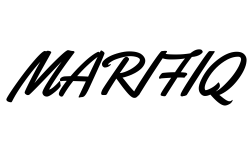
0 Comments