Are you wondering about how to get a free SSL certificate for your WordPress Website?
In today’s digital landscape, ensuring your website is secure is not just a luxury; it’s a necessity. SSL certificates are at the heart of website security, encrypting data and fostering trust between you and your visitors. But what if you could secure your website without paying a dime? If you’re hosting your website on HostGator, you’re in luck!
This guide will walk you through everything you need to know about getting a free SSL certificate on HostGator, ensuring your site is both secure and trustworthy.
Also, in this article, you will learn what is an SSL certificate, why you need one, and how you can get it for free. Let’s get started to learn more in detail!
SSL, or Secure Sockets Layer, is a technology that encrypts data transmitted between a user’s browser and a web server. When you see a URL that begins with “https://” instead of “http://”, it indicates that the website is using SSL to secure its connection. This encryption ensures that sensitive information—such as passwords, credit card numbers, and personal data—remains private and protected from cybercriminals.
SSL is an abbriviation of “secure socket layer”. And SSL
Websites need SSL certificate which is issued by the recognized certificate issuing authority. This certificate is verified and highlighted in the user’s browser address bar with a padlock sign and HTTPS.
Why You Need a SSL Certificate for Your Wbesite
Google shows non-SSL websites as not secure for the users. It means that if you are not using SSL certificate on your wordpress site, your site visitors will never visit your site due to lack of security.
Benefits of Having an SSL Certificate
The benefits of having an SSL certificate go beyond just securing data. Here’s why SSL is crucial for your website:
- Enhanced Security: SSL protects your visitors’ data, ensuring that it cannot be intercepted by hackers.
- SEO Boost: Search engines like Google favor websites that use SSL, giving them a boost in search rankings.
- Trust Indicator: Websites with SSL certificates display a padlock icon in the browser’s address bar, signaling to users that the site is secure and trustworthy.
Compliance: Many data protection regulations require websites to use SSL, making it a legal necessity for certain businesses.
How to Get SSL Certificate for Free
Free SSL Certificates on HostGator
A. Availability of Free SSL
HostGator makes it easy for you to secure your website by offering free SSL certificates through a service called AutoSSL. AutoSSL is a feature that automatically issues and installs SSL certificates for your domains, all without any additional cost. This free SSL is available on all HostGator hosting plans, including shared hosting, WordPress hosting, and cloud hosting.
B. Features of the Free SSL
HostGator’s free SSL certificates come with several valuable features:
- Automatic Encryption: The free SSL encrypts data exchanged between your website and its visitors, ensuring that sensitive information is protected.
- Automatic Renewal: Once enabled, the SSL certificate will automatically renew, so you don’t have to worry about manual updates.
- Coverage for All Domains: The free SSL covers all the domains and subdomains hosted under your account. While the free SSL offers robust protection, there are some differences compared to paid SSL options, such as the lack of warranty and limited customer support. However, for most small to medium-sized websites, the free SSL provides ample security.
How to Install a Free SSL Certificate and SEtup WordPress
Step-by-Step Guide to Activating Free SSL on HostGator
Log into Your HostGator Account
The first step to activating your free SSL is to log into your HostGator account. Visit HostGator’s website and enter your credentials to access your account dashboard.
Access the Control Panel (cPanel)
Once logged in, navigate to the hosting package that you want to manage and click on “Manage.” This will take you to the control panel, commonly known as cPanel. The cPanel is where you’ll manage all aspects of your hosting, including SSL certificates.
Locate the SSL/TLS Manager
In the cPanel, scroll down until you find the “Security” section. Here, you’ll see an option labeled “SSL/TLS Manager.” Click on this to open the SSL management tools.
Enable AutoSSL
Inside the SSL/TLS Manager, look for the AutoSSL feature. Typically, AutoSSL is enabled by default on HostGator. However, if it’s not, you can manually enable it. Here’s how:
Click on “Manage AutoSSL.”
Select the domains you want to secure with SSL.
Click “Enable AutoSSL.”
HostGator will now automatically issue and install SSL certificates for your selected domains.
Verifying SSL Installation
After enabling AutoSSL, it’s essential to verify that the SSL certificate is active on your site. You can do this by visiting your website and checking for the padlock icon in the browser’s address bar. Alternatively, you can use online tools like SSL Checker to confirm that your SSL certificate is correctly installed.
Troubleshooting Common Issues
SSL Not Activating
Sometimes, SSL might not activate immediately after enabling AutoSSL. Common reasons for this include:
DNS Propagation: If you’ve recently pointed your domain to HostGator, it might take some time for the SSL certificate to activate due to DNS propagation.
Conflicting Certificates: If you previously had another SSL certificate installed, it might interfere with AutoSSL. In this case, removing the old certificate and re-enabling AutoSSL should solve the issue. If you continue to experience problems, contacting HostGator’s support team can help resolve the issue.
Mixed Content Warnings
After activating SSL, you might still see a warning about “mixed content.” This happens when some elements on your website (like images, scripts, or stylesheets) are still being loaded over HTTP instead of HTTPS. Here’s how to fix it:
Update Resources: Ensure that all links to resources on your site use “https://” instead of “http://”.
Use a Plugin: If you’re using a CMS like WordPress, consider using a plugin like “Really Simple SSL” to automatically update mixed content links.
Additional Tips for Managing SSL on HostGator
Automatic Renewal
One of the advantages of HostGator’s free SSL is automatic renewal. However, it’s good practice to occasionally check your SSL status to ensure everything is running smoothly. Log into your cPanel periodically to verify that your SSL certificates are up to date.
Upgrading to Paid SSL
While the free SSL is sufficient for most websites, there are cases where upgrading to a paid SSL might be beneficial. Paid SSL certificates typically come with additional features such as:
Higher Warranty: In case of a security breach, paid SSLs often include a financial warranty.
Wildcard SSL: Secure multiple subdomains with a single certificate.
Extended Validation (EV) SSL: Provides the highest level of trust with features like the green address bar. If you run an e-commerce site or handle highly sensitive information, upgrading to a paid SSL might be worth considering.
Final Thoughts on Getting Free SSL Certificate for Your WordPress Site
SSL certificates are essential for securing your website and building trust with your audience. Thanks to HostGator’s free SSL option, you can protect your site without any additional cost. By following the steps outlined in this guide, you can easily activate and manage SSL on your HostGator-hosted website. Whether you’re running a personal blog or a small business site, SSL is a crucial step in ensuring your online presence is secure. Don’t wait—activate your free SSL today and give your visitors the peace of mind they deserve.
This detailed guide should help you secure your website with ease, enhancing both its security and credibility. Whether you’re new to SSL or just looking for a refresher, this article provides everything you need to know to get started with free SSL on HostGator.
I hope this article helped you to learn how what is an SSL certificate and how can you get an SSL certificate for free for your WordPress website.
If you liked this article, then please subscribe to our newsletter for more information and the latest blog posts that will be sent to you directly in your inbox. You can also follow us on social media like Facebook, Instagram, and YouTube.
Related Posts
Join Our Newsletter
Subscribe to our newsletter for more updates and the latest blog posts.
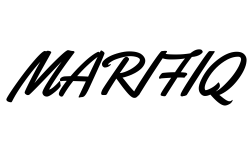
0 Comments