Spam comments are one of the most common nuisances that website owners face, and managing them can become a time-consuming task. This is where Akismet Anti-Spam Plugin comes into play. Developed by Automattic, the company behind WordPress, Akismet is a powerful tool designed to automatically filter out spam comments, saving you time and protecting your site from malicious content.
In this guide, we’ll walk you through the step-by-step process of installing and setting up the Akismet Anti-Spam Plugin on your WordPress site. Whether you’re new to WordPress or looking to enhance your site’s security, this tutorial will provide you with all the information you need to get started with Akismet.
Akismet is a powerful anti-spam plugin developed by Automattic, the company behind WordPress. Designed to protect websites from spam comments and malicious content, Akismet automatically filters out unwanted submissions by cross-referencing them against a vast global database of spam. By analyzing every comment and form submission, Akismet identifies and removes potential threats before they reach your site, ensuring a clean and secure environment for your visitors. It’s an essential tool for any WordPress site owner looking to maintain site integrity and improve user experience by keeping spam at bay.
Why you should use Akismet?
Benefits of Using Akismet
Why should you consider using Akismet? Here are some key benefits:
- Automatic Spam Detection: Akismet automatically checks all comments and filters out the ones that look like spam, without any manual intervention.
- Improved Site Security: By preventing spam comments from being published, Akismet helps maintain your site’s credibility and protects it from harmful links that can lead to security vulnerabilities.
- Time-Saving: Manually sorting through comments can be tedious. Akismet does the heavy lifting by filtering out unwanted content, allowing you to focus on more important tasks.
Prerequisites
Before diving into the installation and setup process, there are a couple of things you’ll need:
1. WordPress Website Access
Ensure that you have administrative access to your WordPress website. Without admin rights, you won’t be able to install or configure the Akismet plugin.
2. Akismet Plugin Availability
Akismet comes pre-installed with many WordPress installations. However, if it’s not already available on your site, don’t worry—installing it is a breeze, and we’ll cover that in detail below.
How to set up Akismet in WordPress
Installing and activating Akismet in WordPress
1. Go to your WordPress dashboard, hove over Plugins and then click Add New
2. You will see the WordPress plugin directory, where you can add a new plugin from the directory or upload a third-party plugin.
3. Write Akismet Spam Protection in the search bar to find your plugin.
4. Click the Install button to start the installation process on your site.
5. Next, you need to click on Activate button to use Akismet on your site.
6. You will see the installation success message the process of activation is complete.
7. You can also see Akismet added to your dashboard panel under the Setting tab.
8. Click on the Akismet Spam Protection in the dashboard panel under the Setting tab to open the setting page.
9. Start Wizard
10. Pick up pricing plan
11. Click continue with Personal Subscription plan
12. Enter the Confirmation code
13. Click Anti-Spam in dashboard
14. Manually enter API key
15. Connect your API key
16. Edit setting of Anti-Spam
17. Click Comments in the dashboard to visit the spam message page.
18. Approve or delete messages.
Setting Up the Akismet Plugin
Step 1: Accessing the Akismet Setup
After activating the plugin, you’ll see a prompt at the top of your dashboard asking you to set up your Akismet account. Alternatively, you can go to “Plugins” > “Installed Plugins” and find Akismet in the list. Click on “Settings” or “Set up your Akismet account” to begin.
Step 2: Creating an Akismet Account
If you don’t already have an Akismet account, you’ll need to create one. Click on the “Get your API key” button, which will redirect you to the Akismet website. Here, you’ll need to sign up with an email address and password. If you already have an account, simply log in.
Step 3: Selecting a Plan
Akismet offers different plans based on your needs:
Free Plan: Suitable for personal blogs and small websites.
Personal Plan: Offers more features for personal sites.
Plus and Enterprise Plans: Best for business websites with higher traffic and more extensive spam filtering needs.
Choose the plan that best suits your site’s requirements. Don’t worry if you start with a free plan; you can always upgrade later.
Step 4: Obtaining the API Key
Once you’ve selected a plan, Akismet will generate an API key for you. This key is unique to your account and is required to activate the plugin on your site. Copy this API key—you’ll need it for the next step.
Step 5: Entering the API Key into WordPress
Return to your WordPress dashboard and paste the API key into the appropriate field in the Akismet settings. This will link your WordPress site to your Akismet account, enabling the plugin to start filtering spam comments.
Step 6: Configuring Akismet Settings
Now that Akismet is connected, it’s time to configure the settings:
Comment Moderation: Decide how you want Akismet to handle suspicious comments—whether to move them to spam, hold them for moderation, or discard them outright.
Strictness Settings: Choose the level of strictness for spam filtering. For example, you can enable the option to “Silently discard the worst and most pervasive spam,” which will prevent these comments from ever being seen.
Privacy Considerations: Akismet offers options to anonymize data sent to their servers, ensuring compliance with privacy laws.
Take some time to explore these settings and adjust them according to your preferences.
Testing Akismet Functionality
Submitting a Test Comment
It’s always a good idea to test if Akismet is working correctly. Submit a test comment on your site that mimics spammy behavior—use lots of links or spammy keywords. Akismet should catch this comment and mark it as spam.
Reviewing Spam Comments in Akismet
You can review filtered comments by going to the “Comments” section in your WordPress dashboard and selecting the “Spam” tab. Here, you can see all the comments that Akismet has marked as spam. You can also manually mark comments as spam or not spam, helping Akismet learn and improve its filtering over time.
Troubleshooting Common Issues
API Key Errors
If you encounter an “Invalid API Key” error, double-check that you’ve entered the correct key. Make sure there are no extra spaces or characters. If the issue persists, consider regenerating the key from your Akismet account and entering it again.
Akismet Not Filtering Spam Correctly
If you notice that Akismet isn’t catching spam as effectively as it should, revisit the settings and adjust the strictness level. You may also need to manually mark certain comments as spam or not spam to help Akismet improve its accuracy.
Plugin Conflicts
Sometimes, Akismet may conflict with other plugins. If you notice unusual behavior, try deactivating other plugins one by one to identify the conflict. Once identified, you can either replace the conflicting plugin or contact its developer for a solution.
Conclusion
Installing and setting up Akismet Anti-Spam Plugin is a straightforward process that can greatly enhance your website’s security and efficiency. By following the steps outlined above, you’ll have Akismet up and running in no time, automatically filtering spam and keeping your site clean.
Like all plugins, Akismet receives regular updates to improve performance and security. Make sure to keep the plugin updated to benefit from the latest features and improvements.
Regularly check your spam folder to ensure that legitimate comments are not being mistakenly marked as spam. This will help maintain the accuracy of Akismet’s filtering over time.
Ready to protect your site from spam? Set up Akismet today and experience the peace of mind that comes with automatic spam protection.
I hope this article helped you to learn what is Akismet Anti-Spam plugin and why you should install this plugin on your site.
If you liked this article, then please share this article and subscribe to our newsletter for more updates and the latest blog posts or articles. Also, you can follow us on social media like Facebook, Instagram, and YouTube for updates.
Join Our Newsletter
Subscribe to our newsletter for more updates and the latest blog posts.
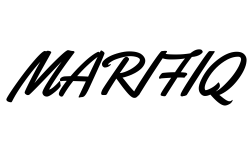
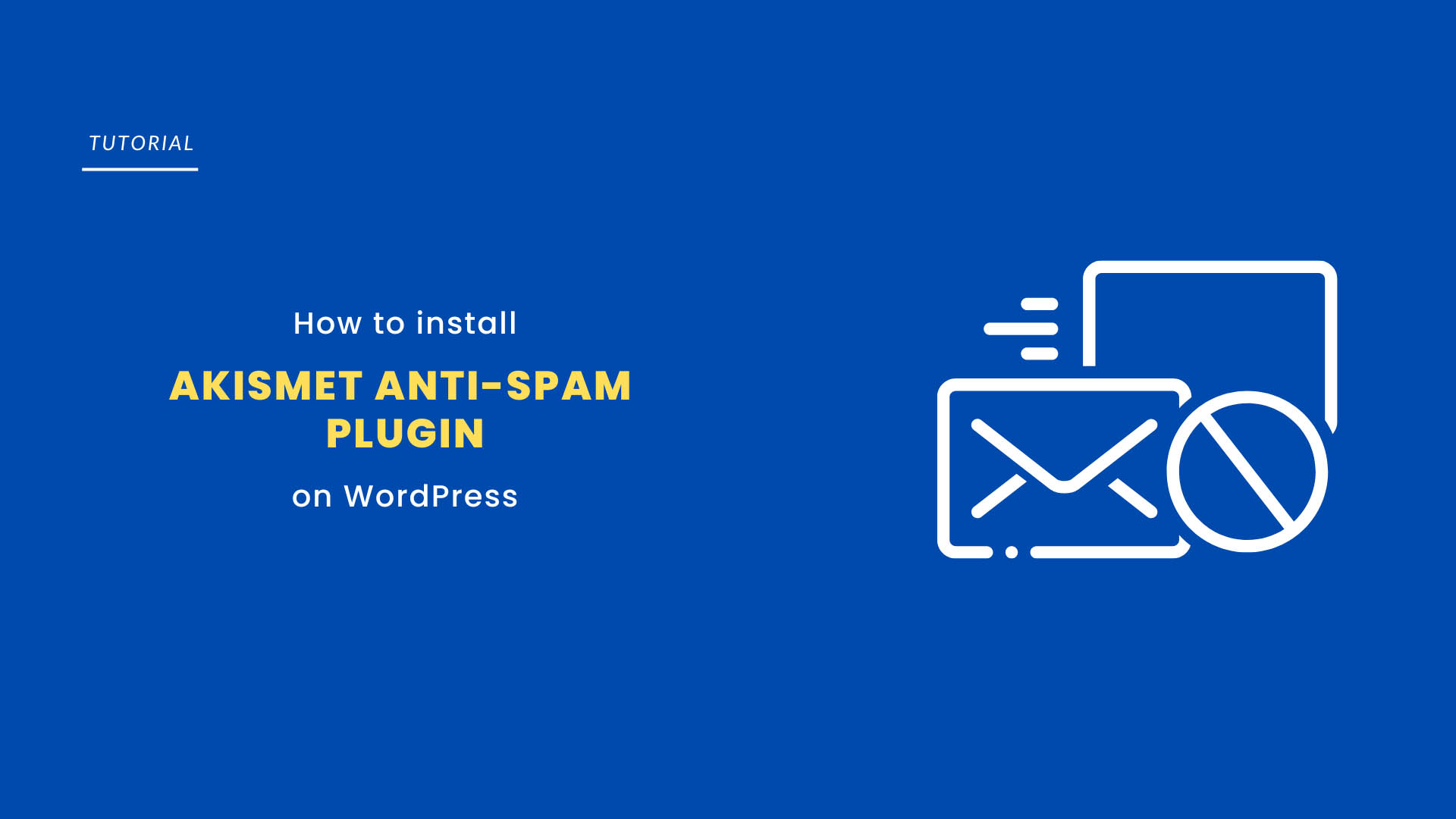
0 Comments