Overview of External Links in WordPress
In the digital world, links are the glue that holds the web together. When you link to a page outside your website, you’re creating what’s known as an external link. These links serve as pathways for users to discover new content, resources, and information across the web. External links can add value to your content by providing additional references, insights, and sources of information. However, they also have implications for your website’s search engine optimization (SEO), which is where the concept of “nofollow” comes into play.
Introduction to Nofollow Links
A “nofollow” link is an HTML attribute (rel=”nofollow”) that tells search engines not to follow a particular link. Essentially, when you add this attribute to an external link, you’re instructing search engines not to pass any SEO value, or “link juice,” to the linked page. This can be particularly useful when you’re linking to sites that you don’t want to endorse fully or when you’re trying to prevent the leakage of your site’s link equity.
Purpose of the Guide
This guide aims to provide you with a comprehensive understanding of why and how to nofollow all external links in WordPress. Whether you’re a blogger, a business owner, or a content creator, applying the nofollow attribute to your external links can help protect your site’s SEO value and maintain a clean, authoritative web presence. By the end of this article, you’ll know the best practices for nofollowing external links, the methods to implement it on your WordPress site, and the potential downsides to be aware of.
Why You Should Nofollow External Links
SEO Considerations
One of the main reasons to nofollow external links is related to SEO. When search engines crawl your site, they follow the links on your pages to discover and index new content. By default, these links pass SEO value to the linked pages, which is often referred to as “link juice.” If you’re linking to high-authority, reputable sites, this might not be an issue. However, if you’re linking to low-quality or spammy sites, you could inadvertently harm your own SEO. Nofollowing these links prevents your site from endorsing the linked content in the eyes of search engines, thereby protecting your site’s authority.
Preventing Link Juice Leakage
Link juice is the SEO value that passes from one page to another through hyperlinks. When you link to another site, you’re essentially endorsing that site and sharing some of your SEO strength with it. While linking out to valuable resources is a good practice, there are times when you might not want to share your link juice—especially if the site you’re linking to is not directly relevant to your niche, is commercial in nature, or doesn’t contribute to your SEO strategy. Nofollowing these external links ensures that your site retains more of its link juice, helping to maintain your own SEO ranking.
Reducing Spam and Low-Quality Links
The internet is full of spammy and low-quality websites that can harm your site’s credibility if you link to them. By using nofollow on such links, you can avoid passing any endorsement or SEO value to these sites. This is particularly important if you’re dealing with user-generated content, comments, or external links within ads. Nofollowing these links can help protect your site from being associated with spammy content, maintaining the trustworthiness and authority of your website.
III. Methods to Nofollow All External Links in WordPress
Manually Adding Nofollow to Links
For those who prefer a hands-on approach, manually adding the nofollow attribute to individual links is an option. This method allows you to have complete control over which links are nofollowed.
Step-by-Step Guide:
Edit your post or page: In the WordPress editor, select the text or image you want to link.
Add the link: Click on the link icon or use the shortcut Ctrl+K (Cmd+K on Mac).
Insert the link URL: Enter the external link URL and press Enter.
Add the nofollow attribute: Switch to the HTML editor, locate the link tag (it looks like <a href=”https://example.com”>), and manually add rel=”nofollow” within the tag so that it looks like <a href=”https://example.com” rel=”nofollow”>.
Pros and Cons:
Pros: Complete control over each link, no need for additional plugins or coding knowledge.
Cons: Time-consuming, especially for sites with many external links. It’s also easy to forget to add the nofollow attribute, which could lead to inconsistent implementation.
Using a Plugin to Nofollow External Links
If manually adding nofollow to each external link sounds like too much work, using a WordPress plugin is a more efficient solution. Several plugins are available that can automatically apply the nofollow attribute to all external links.
Overview of Plugins Available:
External Links: This plugin automatically adds nofollow to all external links and can also open them in a new tab.
WP External Links (nofollow new tab SEO): A popular plugin that not only adds nofollow but also provides options to manage external links more comprehensively.
Step-by-Step Plugin Installation and Configuration:
Install the plugin: Go to your WordPress dashboard, navigate to Plugins > Add New, and search for the desired plugin (e.g., “WP External Links”). Click “Install Now,” and then activate the plugin.
Configure the settings: Once activated, go to the plugin settings (usually found under Settings > External Links). Here, you can configure the plugin to add nofollow to all external links automatically. You can also set other preferences, such as opening external links in a new tab or excluding certain domains from being nofollowed.
Save changes: After configuring the settings to your liking, click “Save Changes.”
Managing Plugin Settings:
The plugin settings often allow you to exclude specific domains from being nofollowed. This is useful if you have trusted partners or other websites that you want to endorse fully.
Testing and verification: After configuring the plugin, you should test a few pages to ensure that the nofollow attribute has been applied correctly. You can do this by inspecting the page source code and checking the external links.
Adding Code to Your Theme’s Functions.php File
For those comfortable with a bit of coding, adding a few lines to your theme’s functions.php file can automatically nofollow all external links on your site.
Explanation of the Functions.php File:
The functions.php file is a template file used by WordPress themes to add functionality to your site. It’s where you can add custom PHP code to extend your site’s capabilities.
Example Code Snippet:
php
Copy code
function add_nofollow_to_external_links($content) {
return preg_replace_callback(
‘/<a[^>]+href=”([^”]+)”[^>]*>/i’,
function ($matches) {
if (strpos($matches[1], home_url()) === false) {
return str_replace(‘<a’, ‘<a rel=”nofollow”‘, $matches[0]);
}
return $matches[0];
},
$content
);
}
add_filter(‘the_content’, ‘add_nofollow_to_external_links’);
Implementation Steps:
Access your theme’s files: Go to Appearance > Theme File Editor in your WordPress dashboard.
Locate the functions.php file: On the right side, you’ll see a list of files. Find and click on functions.php.
Add the code snippet: Scroll to the bottom of the file and paste the provided code snippet.
Save the changes: Click “Update File” to save your changes.
Testing and Verifying:
Test your site: Visit a few pages on your site and inspect the page source to ensure the nofollow attribute has been added to external links.
Best Practices When Nofollowing External Links
When to Use Nofollow vs. Dofollow
Not all external links should be nofollowed. It’s important to strike a balance between nofollow and dofollow links to maintain a healthy SEO profile. Use dofollow for links to high-authority, relevant sites that enhance your content’s value. Nofollow should be reserved for links that are paid, user-generated, or lead to sites that you don’t fully endorse.
Monitoring External Links
Regularly monitoring your external links is essential to ensure they are correctly nofollowed. Tools like Google Search Console or third-party SEO tools such as Ahrefs and SEMrush can help you track your site’s link profile and identify any potential issues with external links.
Regularly Updating and Auditing Links
SEO is an ongoing process, and the web is constantly changing. Regularly audit your site’s external links to ensure they still lead to quality, relevant content. If you find that a previously trusted site has deteriorated in quality, consider adding a nofollow attribute to those links.
Potential Downsides of Nofollowing All External Links
Impact on User Experience
While nofollow links are primarily an SEO consideration, they can also impact user experience. Users expect external links to lead to trustworthy and relevant sites. If they notice that all your external links are nofollowed, they might question the credibility of the sites you’re linking to, which could diminish their trust in your content.
Misuse of Nofollow
Overusing nofollow can backfire. Search engines might see a site with all nofollow links as overly cautious or manipulative, which could potentially harm your SEO efforts. It’s essential to use nofollow strategically, applying it only when necessary.
Search Engine Visibility Considerations
Search engines might interpret a site with all nofollow links as being less authoritative or engaging. It’s important to maintain a mix of dofollow and nofollow links to present a balanced, natural link profile. This not only helps in maintaining good SEO practices but also ensures that your site is viewed positively by search engines.
Conclusion
Summary of Key Points
Nofollowing external links in WordPress is a valuable technique for managing your site’s SEO, preserving link juice, and protecting your site from potentially harmful associations. You can manually add nofollow to individual links, use a plugin to automate the process, or add custom code to your theme’s functions.php file.
Final Recommendations
To maintain a healthy SEO profile, use nofollow strategically. Regularly monitor and audit your external links, and balance your use of nofollow and dofollow to maximize the benefits while minimizing potential downsides.
Additional Resources
For further reading, consider exploring resources such as Google Search Console, Ahrefs, and SEMrush to help manage your external links effectively. Plugins like “WP External Links” offer additional functionalities for link management in WordPress, making it easier to apply and manage nofollow attributes.
By following the steps outlined in this guide, you’ll be well on your way to effectively managing external links on your WordPress site, ensuring that your SEO efforts are optimized and your website remains a credible and authoritative source of information.
Join Our Newsletter
Subscribe to our newsletter for more updates and the latest blog posts.
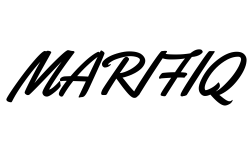
0 Comments