In the world of digital marketing, where content is king, images often serve as the visual jewels that enhance a website’s appeal and engagement. However, many beginners overlook the critical importance of image optimization for search engines. Optimizing images is not just about making them look good on your website; it’s also about ensuring they contribute to your site’s overall search engine optimization (SEO). In this beginner’s guide, we’ll walk you through the essential steps to optimize your images for search engines, helping you boost your website’s visibility, improve load times, and enhance user experience.
Introduction
1.1 Understanding Image SEO
Image SEO refers to the process of optimizing the images on your website to make them more accessible to search engines. Search engines like Google can’t “see” images the way humans do. Instead, they rely on metadata, file names, and other factors to understand what an image is about. By optimizing your images, you help search engines better index them, which can lead to improved rankings in image search results and even in web search rankings.
1.2 Importance of Optimizing Images
Optimized images are crucial for several reasons. First, they enhance the user experience by ensuring your website loads quickly and looks good across all devices. Second, optimized images contribute to better search engine rankings. Search engines prioritize websites that load faster and offer a seamless user experience. Since images are often the largest files on a webpage, optimizing them can significantly reduce load times, thus improving your SEO. Lastly, well-optimized images can drive additional traffic to your site via image search, which is an often-overlooked source of organic traffic.
Choosing the Right Image Format
2.1 Common Image Formats
The first step in image optimization is choosing the right format. The most common image formats are JPEG, PNG, GIF, and SVG. Each format has its own strengths and weaknesses, depending on the type of image you’re using.
JPEG: Best for photographs and images with many colors. It offers a good balance between quality and file size.
PNG: Ideal for images that require transparency or images with text, logos, and graphics. PNG files tend to be larger but retain higher quality, especially for images with fewer colors.
GIF: Best for simple animations. It supports only 256 colors, making it less ideal for detailed images or photographs.
SVG: Perfect for logos and icons that need to be scalable without losing quality. SVGs are vector images, meaning they can be resized infinitely without becoming pixelated.
2.2 Best Practices for Selecting Image Formats
Choosing the right format for your images is essential for balancing quality and performance. For example, use JPEGs for photographs where detail and color depth are important, but file size needs to be minimized. Use PNGs for images that need a transparent background or have sharp lines, such as logos. For simple animations or small icons, GIFs can be effective. Lastly, SVGs are best for graphics that need to remain crisp and scalable at any size.
Image Compression and File Size Reduction
3.1 Why Image Compression Matters
Large image files can significantly slow down your website, leading to poor user experience and lower search engine rankings. Google considers page speed as one of the factors for ranking, and images are often the main culprits in slowing down a page. Compressing images reduces their file size, which helps your website load faster and provides a smoother experience for users.
3.2 Tools for Image Compression
There are several tools available that can help you compress images without a noticeable loss in quality. Some popular options include:
TinyPNG: A web-based tool that compresses PNG and JPEG files.
JPEGoptim: A command-line tool for compressing JPEG files.
ImageOptim: A tool for Mac users that reduces image file sizes without compromising quality.
To use these tools, simply upload your image, select the desired compression level, and download the compressed version. Many of these tools offer bulk compression, allowing you to optimize multiple images at once.
3.3 Balancing Quality and Size
When compressing images, it’s important to find a balance between quality and file size. Over-compressing can lead to visible degradation in image quality, which can negatively impact the user experience. On the other hand, under-compressing will not sufficiently reduce the file size, thus negating the benefits of compression. A good practice is to test different compression levels and choose the one that provides the best balance.
Proper Image Naming Conventions
4.1 Importance of Image File Names
Search engines use image file names as one of the signals to understand the content of an image. A descriptive file name can help search engines categorize your image and rank it for relevant search queries. Generic names like “IMG1234.jpg” offer no context to search engines, which can lead to missed opportunities in image search rankings.
4.2 Best Practices for Naming Images
To optimize image file names, use descriptive, keyword-rich names that accurately reflect the content of the image. For example, instead of naming an image “IMG001.jpg,” a more descriptive name would be “golden-retriever-puppy-playing.jpg.” This not only helps search engines understand the image content but also improves the chances of your image appearing in relevant search results.
Utilizing Alt Text Effectively
5.1 What is Alt Text?
Alt text, short for alternative text, is an attribute added to image tags in HTML. It serves two primary purposes: it describes the image for visually impaired users who rely on screen readers, and it helps search engines understand the content of the image. If an image fails to load, the alt text is displayed in its place, giving users an idea of what the image represents.
5.2 Writing Effective Alt Text
When writing alt text, aim for a concise, descriptive explanation of the image. Include relevant keywords, but avoid keyword stuffing. For example, if you have an image of a golden retriever puppy playing in a garden, your alt text could be “Golden retriever puppy playing in a green garden.” This description is both accurate and provides context to search engines without overloading it with unnecessary keywords.
Image Title Tags
6.1 The Role of Image Title Tags
Image title tags are another attribute in HTML that provides additional information about an image. Unlike alt text, which is primarily for accessibility and search engines, title tags are more user-focused and often appear as a tooltip when a user hovers over an image.
6.2 Optimizing Image Title Tags
To optimize title tags, write informative and concise descriptions that complement the alt text. While title tags are not as critical for SEO as alt text, they can enhance user experience and provide additional context. For instance, if your alt text is “Golden retriever puppy playing in a green garden,” your title tag could be “Happy golden retriever enjoying a sunny day.”
Structured Data for Images
7.1 Understanding Structured Data
Structured data is a type of code that helps search engines understand the content on your website more effectively. When applied to images, structured data can provide search engines with additional details, such as the image’s subject, its licensing information, and more.
7.2 Implementing Structured Data for Images
To implement structured data for images, you can use Schema.org markup. This is a standardized format that helps search engines categorize and understand the content on your website. For example, you can add structured data to indicate that an image is a product photo, an infographic, or an article illustration. To do this, you’ll need to add specific code to your HTML that follows Schema.org guidelines.
7.3 Benefits of Structured Data
By using structured data, you can enhance the appearance of your images in search results, potentially leading to higher click-through rates (CTR). Structured data can also make your images eligible for inclusion in rich snippets, which are enhanced search results that provide users with more detailed information.
Creating an Image Sitemap
8.1 What is an Image Sitemap?
An image sitemap is a file that lists all the images on your website, along with relevant metadata. It helps search engines discover and index images more efficiently, especially those that are embedded in JavaScript or loaded through a content management system (CMS).
8.2 How to Create and Submit an Image Sitemap
To create an image sitemap, you can use tools like Yoast SEO for WordPress, which automatically generates a sitemap that includes images. Alternatively, you can manually create a sitemap by following the guidelines provided by Google. Once your sitemap is ready, you can submit it to Google Search Console to ensure that all your images are properly indexed.
8.3 Benefits of Using an Image Sitemap
Using an image sitemap increases the likelihood that your images will be indexed by search engines, improving their visibility in image search results. This is particularly important for large websites with hundreds or thousands of images, as it helps search engines find and index all your visual content.
Mobile Optimization of Images
9.1 Importance of Mobile-Friendly Images
With more than half of global web traffic coming from mobile devices, it’s crucial to ensure that your images are optimized for mobile viewing. Mobile-friendly images are essential for maintaining a positive user experience and ensuring that your site ranks well in mobile search results.
9.2 Responsive Images
Responsive images are designed to adjust their size and resolution based on the device they are being viewed on. This ensures that images look good and load quickly, whether a user is on a desktop, tablet, or smartphone. Implementing responsive images involves using the srcset and sizes attributes in your HTML, which allow the browser to choose the best image size based on the user’s screen size and resolution.
9.3 Using WebP Format
WebP is a modern image format developed by Google that offers superior compression rates compared to JPEG and PNG, without compromising quality. WebP images are particularly effective for mobile optimization because they load faster, which is crucial for mobile users who may have slower internet connections.
Image Loading Techniques
10.1 Lazy Loading
Lazy loading is a technique where images are only loaded when they come into the user’s viewport, rather than loading all images at once when the page is first opened. This improves page load speed and reduces the amount of data that needs to be loaded, particularly for pages with many images.
10.2 Implementing Lazy Loading
To implement lazy loading, you can use JavaScript libraries or plugins that automatically handle the loading of images as they come into view. Many modern content management systems also offer built-in lazy loading options, making it easy to implement this feature without needing advanced coding skills.
10.3 Using Content Delivery Networks (CDNs)
A CDN is a network of servers distributed around the world that deliver content to users based on their geographic location. Using a CDN for your images ensures that they are delivered from the server closest to the user, reducing load times and improving overall performance.
Monitoring and Analyzing Image SEO Performance
11.1 Tools for Monitoring Image SEO
To track the performance of your image SEO efforts, you can use tools like Google Search Console, which provides insights into how your images are performing in search results. Google Analytics also offers valuable data on how images contribute to overall traffic and engagement.
11.2 Analyzing Image Performance
When analyzing image performance, focus on metrics such as impressions, clicks, and click-through rates (CTR). These metrics help you understand how often your images appear in search results and how effectively they attract clicks. If certain images aren’t performing well, you may need to revisit their optimization.
11.3 Regular Updates and Maintenance
Image SEO is not a one-time task; it requires ongoing maintenance. Regularly update your alt text, title tags, and sitemaps to ensure that your images continue to perform well in search results. As your website grows, add new images to your sitemap and compress them as needed to maintain optimal performance.
Conclusion
12.1 Recap of Key Points
In this guide, we’ve covered the essential steps for optimizing images for search engines, including choosing the right image format, compressing images, using proper naming conventions, writing effective alt text, and more. Each of these steps plays a crucial role in improving your website’s performance and search engine rankings.
12.2 The Long-Term Benefits of Image SEO
By investing time in image SEO, you can enhance your website’s visibility, improve user experience, and drive more organic traffic. Optimized images not only load faster but also contribute to better overall site performance, which search engines reward with higher rankings.
12.3 Encouragement to Implement Best Practices
Now that you’re equipped with the knowledge to optimize your images effectively, it’s time to put these practices into action. By consistently applying these techniques, you’ll ensure that your website stands out in search results, providing value to your audience and achieving long-term SEO success.
Optimizing images for search engines might seem like a daunting task, but by following this beginner’s guide, you can master the basics and significantly enhance your website’s performance. Start with small steps, such as compressing your images and writing descriptive alt text, and gradually implement more advanced techniques like structured data and responsive images. With time and practice, you’ll see the positive impact that well-optimized images can have on your site’s search engine rankings and user engagement.
Related Posts
- How to Add a Navigation Menu in WordPress
- How to Properly Rename Categories in WordPress
- What is the Difference Between Posts and Pages in WordPress
- How to start a WordPress blog
- How to Make a Website
- How to Create a Contact Form in WordPress (Step-by-Step)
- How to Install a Plugin on Your WordPress Site
- How to Add Categories to Your WordPress Site
- How to Add a Post to Your WordPress Site
- How to Add Pages to Your WordPress Site
- How to Install a Theme on Your WordPress Site
- 18 Most Important Things You Need to Do After Installing WordPress
- How to Install WordPress on Bluehost
Join Our Newsletter
Subscribe to our newsletter for more updates and the latest blog posts.
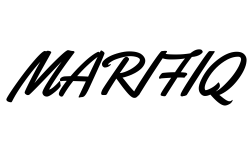
0 Comments