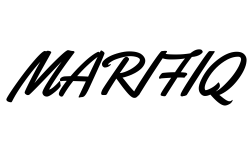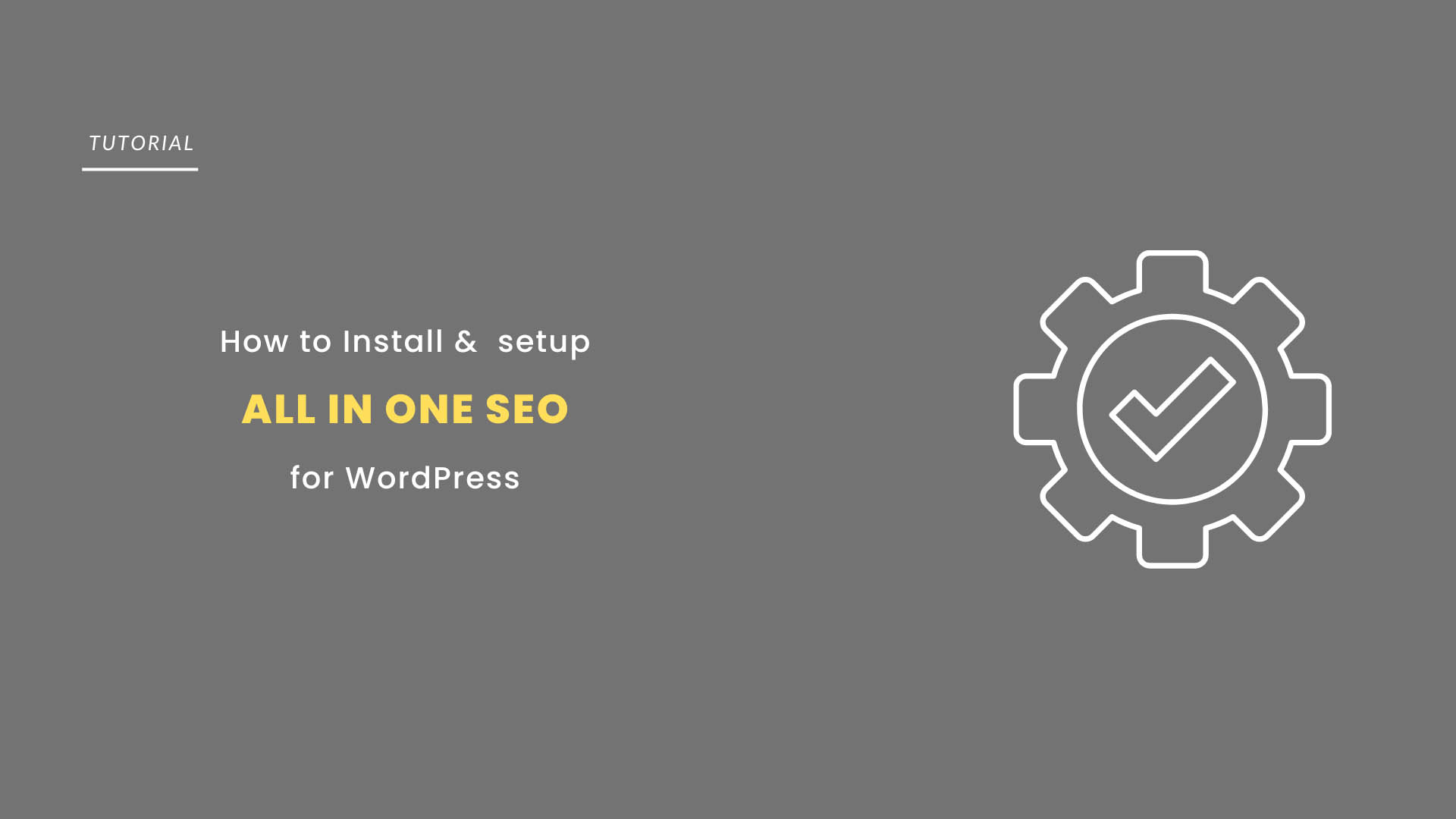In today’s digital landscape, having a website is not enough—you need to ensure that your website is visible to search engines like Google, Bing, and Yahoo. This is where SEO, or Search Engine Optimization, comes into play. One of the most popular and user-friendly SEO plugins for WordPress is All In One SEO (AIOSEO).
This guide will take you through everything you need to know to set up and optimize your WordPress site using All In One SEO. Whether you’re a beginner or an experienced webmaster, this step-by-step guide will provide valuable insights to improve your site’s visibility and performance.
What is All In One SEO?
All In One SEO (AIOSEO) is a comprehensive SEO plugin designed to help WordPress users optimize their websites for search engines. It provides a range of features and tools that simplify the process of SEO, making it accessible for beginners while offering advanced settings for seasoned professionals.
The plugin allows you to optimize your website’s on-page SEO, manage sitemaps, control access to search engine crawlers, and integrate with social media platforms—all from a user-friendly dashboard.
Benefits of Using All In One SEO:
Easy-to-use Interface: Perfect for beginners, with a setup wizard that guides users through the initial configuration.
Advanced Features: Includes tools like local SEO, schema markup, and redirection management, which are beneficial for more experienced users.
Seamless Compatibility: Works well with other WordPress plugins and themes, ensuring smooth performance without conflicts.
How to Set Up All In One SEO for WordPress: A Complete Guide
Installing All In One SEO Plugin
Step-by-Step Guide to Installation:
Log in to Your WordPress Dashboard: Start by logging into the backend of your WordPress site. This is usually accessible via yourwebsite.com/wp-admin.
Navigate to Plugins > Add New: From the dashboard menu, hover over the “Plugins” section and click on “Add New.”
Search for “All In One SEO”: In the search bar on the top right corner, type “All In One SEO.” The plugin should appear in the search results.
Click “Install Now” and then “Activate”: Click the “Install Now” button next to the plugin and, once installed, click “Activate” to enable it on your site.
Alternative Installation Methods:
Manual Upload: Download the plugin from the WordPress repository, then go to “Plugins > Add New > Upload Plugin” and upload the downloaded ZIP file.
FTP Upload: For those familiar with FTP, you can upload the unzipped plugin folder to the /wp-content/plugins/ directory on your server.
Initial Setup and Configuration
Accessing the All In One SEO Setup Wizard:
Once activated, All In One SEO will prompt you to run the setup wizard. This wizard helps configure the basic settings to get your SEO up and running quickly.
Navigate to the All In One SEO Menu: On your WordPress dashboard, you’ll see a new menu item labeled “All In One SEO.” Click on it to begin the setup process.
Follow the Setup Wizard Steps: The wizard will guide you through several steps, including:
Choosing Your Site Type: Select the most appropriate category for your site (e.g., Blog, Online Store, News, etc.).
Setting Up Homepage SEO: Enter a descriptive title and meta description for your homepage. This is crucial as it’s often the first thing visitors see in search engine results.
Social Profiles: Enter your social media profiles to help search engines connect your site with your social presence.
Verifying Site Ownership:
Google Search Console: Connect your site to Google Search Console by verifying your site. This step is essential for monitoring your site’s presence on Google.
Bing Webmaster Tools: Similarly, add your site to Bing Webmaster Tools to optimize your visibility on Bing.
Setting Up On-Page SEO
Optimizing Page Titles and Meta Descriptions:
Titles and meta descriptions are key components of on-page SEO. They help search engines understand the content of your page and influence click-through rates from search results.
Unique and Descriptive Titles: Ensure each page and post has a unique title that accurately reflects its content. Use relevant keywords to enhance SEO.
Writing Effective Meta Descriptions: Craft compelling meta descriptions that summarize the page content. Keep them within 155-160 characters to ensure they are not truncated in search results.
Configuring Schema Markup:
Schema markup is a form of microdata that helps search engines better understand the content of your pages and provide rich results.
What is Schema Markup?: It’s a code that you put on your website to help search engines return more informative results for users.
Selecting the Right Schema Type: All In One SEO allows you to choose from various schema types (e.g., Article, Product, Recipe). Select the one that best matches your content type.
Enabling Social Media Integration:
Integrating your SEO with social media platforms ensures that your content looks great when shared.
Open Graph Settings for Facebook: Enable Open Graph metadata to control how your content is displayed when shared on Facebook.
Twitter Cards: Configure Twitter Card settings to manage how your content appears on Twitter.
Advanced SEO Settings
Sitemap Configuration:
A sitemap is a blueprint of your website that helps search engines find, crawl, and index all of your website’s content.
Enabling XML Sitemaps: Go to the All In One SEO sitemap settings and enable the XML sitemap feature. This will automatically generate a sitemap for your site.
Customizing Sitemap Settings: You can customize which types of content are included in the sitemap, set update frequencies, and prioritize pages.
Robots.txt and .htaccess File Optimization:
These files control how search engines interact with your site and are crucial for technical SEO.
Editing Robots.txt: Use All In One SEO’s built-in tool to modify your robots.txt file, which controls search engine crawling behavior.
Optimizing .htaccess: Adjust settings in your .htaccess file for improved site security and performance.
Local SEO Settings:
If you have a local business, optimizing for local SEO is essential.
Enabling Local SEO Features: All In One SEO provides settings for adding your business name, address, phone number, and operating hours.
Managing Multiple Locations: For businesses with more than one location, set up multiple entries for better local search visibility.
Additional SEO Features
Setting Up SEO Audit Checklist:
The SEO audit checklist is a powerful tool within All In One SEO that identifies issues on your site and provides recommendations for improvement.
Using the SEO Audit Checklist: Run the SEO audit to get a comprehensive analysis of your site’s SEO health.
Fixing Issues Highlighted in the Audit: Follow the plugin’s suggestions to fix issues like missing alt text, broken links, and slow page speeds.
Advanced Analytics and Tracking:
Integrating your site with Google Analytics and other tracking tools is crucial for monitoring traffic and user behavior.
Google Analytics Integration: Use All In One SEO’s integration options to easily connect Google Analytics.
Custom Tracking Events: Set up custom events to track user interactions and gather more granular data.
Redirection Manager:
Redirects are essential for maintaining SEO value when URLs change.
Setting Up 301 Redirects: Use the redirection manager to set up 301 redirects for outdated or deleted content to avoid broken links and preserve SEO equity.
Monitoring 404 Errors: Regularly check for 404 errors and set up redirects to improve user experience and reduce bounce rates.
Using All In One SEO with Other Plugins
Compatibility with Other Popular WordPress Plugins:
All In One SEO is designed to work well with other popular WordPress plugins such as WooCommerce, Yoast SEO, and Rank Math.
Avoiding Plugin Conflicts: Ensure that all plugins are up-to-date and compatible with the latest version of WordPress to prevent conflicts.
Seamless Integration: All In One SEO provides built-in compatibility settings to work smoothly with other plugins.
Tips for Optimal Plugin Performance:
Using Caching Plugins: When using caching plugins like WP Super Cache or W3 Total Cache, ensure that your All In One SEO settings are configured correctly to avoid caching issues.
Regular Plugin Updates: Keep All In One SEO and other plugins updated to the latest versions to avoid security vulnerabilities and ensure compatibility.
Monitoring and Updating SEO Settings
Regularly Reviewing SEO Performance:
To maintain and improve your website’s SEO performance, regular monitoring is essential.
Using SEO Analysis Tools: All In One SEO provides built-in tools to analyze and monitor your SEO performance, including keyword rankings and traffic analysis.
Keyword Tracking: Regularly check your keyword performance to ensure your content aligns with current search trends.
Keeping the Plugin Up-to-Date:
Importance of Updates: Regular updates provide new features, enhancements, and security patches.
Handling Major Updates: Before major updates, back up your website to avoid data loss or downtime.
Troubleshooting Common Issues
Common Setup Problems and How to Fix Them:
Even with a user-friendly plugin like All In One SEO, you might encounter issues.
Plugin Conflicts: Identify and resolve conflicts by deactivating other plugins or using troubleshooting tools.
Sitemap or Robots.txt Issues: Ensure your sitemap and robots.txt files are correctly configured and accessible to search engines.
Accessing Support and Resources:
Knowledge Base: The All In One SEO website offers a comprehensive knowledge base with tutorials and FAQs.
Community and Developer Support: Join the All In One SEO community forums or contact the developers for personalized support.
Conclusion
SEO is a critical component of any successful online presence. By using All In One SEO for WordPress, you can effectively optimize your site for search engines, increase visibility, and drive more traffic. This guide has provided a detailed walkthrough of setting up All In One SEO, from installation to advanced settings.
Regularly reviewing and updating your SEO strategies will ensure your site remains competitive in search engine rankings. Don’t wait—start optimizing your WordPress site with All In One SEO today and watch your traffic grow!
By following this comprehensive guide, you’ll be well on your way to mastering SEO with All In One SEO for WordPress, ensuring your website stands out in a crowded digital marketplace.
FAQs: How to Set Up All In One SEO for WordPress
What is All In One SEO for WordPress?
All In One SEO (AIOSEO) is a popular WordPress plugin designed to help optimize your website for search engines. It provides tools and features that allow you to manage on-page SEO, create sitemaps, optimize meta tags, integrate social media settings, and more, all from a user-friendly dashboard.
How do I install the All In One SEO plugin on my WordPress site?
To install the All In One SEO plugin:
- Log in to your WordPress dashboard.
- Go to Plugins > Add New.
- Search for “All In One SEO.”
Click “Install Now” next to the plugin and then “Activate” it. Alternatively, you can upload the plugin manually via the WordPress dashboard or FTP.
What are the key benefits of using All In One SEO for WordPress?
The key benefits of using All In One SEO include:
- User-Friendly Interface: Easy for beginners to set up and use.
- Advanced SEO Features: Offers tools like schema markup, local SEO, and redirection management.
- Compatibility: Works well with other WordPress plugins and themes, minimizing conflicts.
- Comprehensive SEO Management: Allows for on-page SEO optimization, sitemap generation, and social media integration.
How do I set up All In One SEO after installation?
After installing All In One SEO, you can follow these steps to set it up:
Access the All In One SEO setup wizard from the plugin menu in your WordPress dashboard.
Follow the wizard’s steps to configure basic settings such as site title, meta descriptions, and social profiles.
Verify your site with Google Search Console and other search engines to enhance visibility and tracking.
How do I optimize my titles and meta descriptions using All In One SEO?
To optimize titles and meta descriptions:
- Go to the All In One SEO settings in your WordPress dashboard.
- Navigate to the “Search Appearance” section.
- Use the provided fields to create unique, keyword-rich titles and meta descriptions for each page and post. Ensure they are descriptive and within the recommended character limits.
What is schema markup, and how do I configure it with All In One SEO?
Schema markup is a code that helps search engines understand the content of your website, which can enhance search engine results with rich snippets. To configure schema markup in All In One SEO:
Go to the “Schema Markup” section within the plugin settings.
Select the appropriate schema type for your content (e.g., Article, Product, Recipe).
Fill out the required fields to provide additional information to search engines.
How do I create an XML sitemap using All In One SEO?
To create an XML sitemap:
Go to the All In One SEO dashboard.
Navigate to the “Sitemaps” section and enable the XML sitemap feature.
Customize your sitemap settings by selecting the types of content you want to include and setting update frequencies.
Can I use All In One SEO with other WordPress plugins?
Yes, All In One SEO is designed to be compatible with most popular WordPress plugins, including WooCommerce, Yoast SEO, Rank Math, and caching plugins like WP Super Cache. Always ensure all plugins are up-to-date to avoid conflicts and maintain compatibility.
How do I troubleshoot common issues with All In One SEO?
If you encounter issues with All In One SEO:
- Check for Plugin Conflicts: Deactivate other plugins to see if there is a conflict.
- Review Settings: Ensure your settings, such as sitemaps and robots.txt files, are configured correctly.
- Consult the Knowledge Base: Use the All In One SEO knowledge base or community forums for solutions to common problems.
How often should I update the All In One SEO plugin?
It’s essential to keep the All In One SEO plugin up-to-date to ensure you have the latest features, improvements, and security patches. Regularly check for updates in the WordPress dashboard and apply them as soon as they become available.
Related Posts
- Best Social Media Plugins for WordPress
- 16 Tools to Create Better Images for Your Blog Posts
- Best YouTube Video Gallery Plugins for WordPress
- Best WordPress Security Plugins to Protect Your Website
- 5 Best Related Posts Plugins for WordPress
- Best Affiliate Marketing Tools and Plugins for WordPress
- Best Tools to Check Website Traffic for WordPress
- 24 Must Have Plugins for a WordPress Site
Join Our Newsletter
Subscribe to our newsletter for more updates and the latest blog posts.