In the ever-evolving digital landscape, content consumption patterns have drastically changed. With the rise of long-form content, readers often seek ways to quickly navigate through an article to find the specific information they need. This is where a Table of Contents (TOC) becomes invaluable.
A TOC not only improves the readability of your content but also enhances the overall user experience. By providing a clear, structured outline of your article, it helps readers easily jump to sections that interest them. Furthermore, from an SEO perspective, a TOC can improve your search engine rankings by enabling Google to generate rich snippets, which can increase click-through rates.
The purpose of this article is to guide you through the best Table of Contents plugins available for WordPress. With the multitude of options out there, it can be challenging to choose the right one for your needs. This article will help you understand the features, benefits, and limitations of each plugin, enabling you to make an informed decision.
Criteria for Choosing a Table of Contents Plugin
When selecting a TOC plugin for your WordPress site, several factors should be considered to ensure that it meets your specific requirements.
Ease of Use
One of the primary factors to consider is ease of use. A good TOC plugin should have a user-friendly interface that allows you to easily add a table of contents to your posts and pages without requiring extensive technical knowledge. Ideally, it should offer intuitive settings and a straightforward process for customizing the TOC.
Customization Options
Customization is key when it comes to integrating a TOC into your website’s design. The plugin should allow you to adjust the appearance, position, and functionality of the TOC to match your site’s theme and layout. This includes options for customizing the font, color, size, and whether the TOC is collapsible or fixed.
Performance and Compatibility
Performance is another critical factor. The plugin should be lightweight and well-coded to avoid slowing down your website. It’s also important to ensure that the plugin is compatible with your WordPress theme and other plugins to avoid any conflicts that could disrupt your site’s functionality.
Additional Features
While basic TOC functionality is essential, additional features can enhance the user experience. Look for plugins that offer smooth scrolling, auto-highlighting of sections as the reader scrolls, and the ability to exclude certain headings from the TOC. These features can make your TOC more dynamic and user-friendly.
Detailed Review of the Best Table of Contents Plugins
1. Easy Table of Contents
Easy Table of Contents is a popular plugin known for its simplicity and ease of use. It automatically generates a table of contents for your posts, pages, and custom post types. With a straightforward settings page, you can customize the appearance and behavior of the TOC without any hassle.
Pros:
User-friendly interface.
Supports automatic insertion of TOC in posts and pages.
Customizable design options including color, font, and position.
Cons:
Limited advanced features.
Basic design options might not suit all websites.
Best Use Cases: This plugin is ideal for beginners and those looking for a quick, no-fuss solution to add a TOC to their website.
2. LuckyWP Table of Contents
LuckyWP Table of Contents is a highly customizable plugin that offers extensive options for adjusting the TOC’s appearance and behavior. It supports smooth scrolling, hierarchical view, and the ability to include/exclude specific headings.
Pros:
Highly customizable with various design and position settings.
Supports smooth scrolling and auto-highlighting.
Option to insert TOC using a shortcode.
Cons:
Slightly steeper learning curve for beginners.
Limited support for some custom themes.
Best Use Cases: This plugin is perfect for users who want full control over the TOC’s appearance and functionality, especially those with more complex content structures.
3. Fixed TOC
Fixed TOC is a premium plugin that provides a fixed, sticky table of contents that stays visible as the reader scrolls through the page. It offers advanced customization options, including auto-highlighting and a collapsible design.
Pros:
Sticky TOC that remains visible while scrolling.
Advanced customization options including collapsibility and auto-highlighting.
Supports multiple levels of headings.
Cons:
Premium pricing might be a drawback for some users.
Requires more setup compared to free plugins.
Best Use Cases: Fixed TOC is ideal for websites with long-form content where a persistent TOC can enhance navigation and user engagement.
4. CM Table of Contents
Overview: CM Table of Contents is a versatile plugin that creates a dynamic TOC for your posts and pages. It supports multiple levels and offers various customization options for styling and positioning the TOC.
Pros:
Supports multiple levels for complex content.
Customizable design and placement.
Dynamic updates based on content changes.
Cons:
May require some technical knowledge to fully utilize.
Not as lightweight as some other options.
Best Use Cases: This plugin is well-suited for websites with highly structured content that requires a multi-level TOC.
5. Table of Contents Plus
Table of Contents Plus is a widely used plugin known for its simplicity and flexibility. It automatically generates a TOC for your posts, pages, and custom post types, and offers several customization options.
Pros:
Simple and easy to set up.
Customizable appearance and position.
Supports TOC for pages, posts, and custom post types.
Cons:
Limited advanced features.
Basic design options may not appeal to everyone.
Best Use Cases: This plugin is perfect for users who need a straightforward TOC solution with a decent range of customization options.
6. Heroic Table of Contents
Heroic Table of Contents is a premium plugin that combines ease of use with a rich set of features. It allows you to create a beautiful TOC with a drag-and-drop interface and includes various customization options to match your site’s design.
Pros:
Drag-and-drop interface for easy setup.
Rich customization options including color, font, and layout.
Supports smooth scrolling and collapsible TOC.
Cons:
Premium pricing may be prohibitive for some users.
Advanced features might be overkill for simple needs.
Best Use Cases: Heroic Table of Contents is ideal for users who want a visually appealing TOC that can be customized extensively.
7. Ultimate Blocks
Overview: Ultimate Blocks is a Gutenberg blocks plugin that includes a TOC block among its offerings. It’s easy to use, integrates well with the block editor, and offers basic styling options.
Pros:
Seamlessly integrates with Gutenberg block editor.
Easy to use and configure.
Basic customization options for color and layout.
Cons:
Limited advanced features.
Not ideal for users on the classic editor.
Best Use Cases: This plugin is perfect for Gutenberg users who want a simple TOC block that integrates with their existing content creation workflow.
8. Q2W3 Fixed Widget (Sticky Widget)
Q2W3 Fixed Widget is primarily a sticky widget plugin, but it can be used to create a fixed TOC on your sidebar. It’s a great option if you want your TOC to stay visible as users scroll down the page.
Pros:
Keeps the TOC visible at all times.
Simple setup with basic options.
Works well with sidebars and widgets.
Cons:
Limited to sidebar placement.
Lacks advanced TOC features.
Best Use Cases: This plugin is ideal for users who prefer a sticky TOC that remains visible on the sidebar as the reader scrolls through the content.
9. Simple TOC
Simple TOC is a lightweight plugin that adds a basic table of contents to your posts. It’s perfect for those who want a minimalistic and easy-to-use solution without any frills.
Pros:
Lightweight and fast.
Easy to install and configure.
No unnecessary features, keeping it simple.
Cons:
Very basic design and functionality.
Limited customization options.
Best Use Cases: Simple TOC is best for users who need a straightforward, no-frills TOC that’s quick to set up and use.
10. WP Table Builder
WP Table Builder is a drag-and-drop table builder plugin that also includes a TOC feature. It’s perfect for users who want more control over the design and layout of their tables and contents.
Pros:
Drag-and-drop interface for easy customization.
Versatile plugin with multiple uses.
Allows for detailed control over TOC design.
Cons:
Not primarily focused on TOC, so some features may be lacking.
Slightly more complex setup.
Best Use Cases: This plugin is ideal for users who want to build custom tables and TOCs with a drag-and-drop interface, particularly those with more complex content structures.
Comparison Table of the Best TOC Plugins
Feature Comparison
| Plugin | Customization | Ease of Use | Performance | Additional Features |
| Easy Table of Contents | Moderate | High | High | Basic |
| LuckyWP Table of Contents | High | Moderate | High | Advanced |
| Fixed TOC | High | Moderate | Moderate | Advanced |
| CM Table of Contents | High | Moderate | Moderate | Advanced |
| Table of Contents Plus | Moderate | High | High | Basic |
| Heroic Table of Contents | High | High | High | Advanced |
| Ultimate Blocks | Moderate | High | High | Basic |
| Q2W3 Fixed Widget | Low | High | High | Basic |
| Simple TOC | Low | High | High | Basic |
| WP Table Builder | High | Moderate | High | Advanced |
Pricing Comparison
| Plugin | Free Version Available | Premium Pricing |
| Easy Table of Contents | Yes | N/A |
| LuckyWP Table of Contents | Yes | N/A |
| Fixed TOC | No | $20 (one-time fee) |
| CM Table of Contents | No | $29/year |
| Table of Contents Plus | Yes | N/A |
| Heroic Table of Contents | No | $49/year |
| Ultimate Blocks | Yes | N/A |
| Q2W3 Fixed Widget | Yes | N/A |
| Simple TOC | Yes | N/A |
| WP Table Builder | Yes | $39/year |
How to Install and Configure a Table of Contents Plugin
Step-by-Step Installation Guide
Access the WordPress Dashboard:
Log in to your WordPress site and navigate to the dashboard.
Go to Plugins > Add New:
In the left-hand menu, click on “Plugins” and then select “Add New.”
Search for Your Chosen Plugin:
In the search bar, type the name of the TOC plugin you wish to install (e.g., “Easy Table of Contents”).
Install and Activate the Plugin:
Once you’ve found the plugin, click “Install Now” and then “Activate” once the installation is complete.
Configure the Plugin Settings:
After activation, you’ll typically find a new menu item or settings option in the dashboard where you can configure the plugin according to your needs.
Best Practices for Using a TOC Plugin
Placement:
Place the TOC at the beginning of your posts or pages where readers can easily find it. Consider making it collapsible if you have a very long article.
Customization:
Ensure that the TOC’s design complements your site’s overall aesthetic. Customize the colors, fonts, and layout to match your branding.
Testing:
After setting up the TOC, view your posts on different devices to ensure it displays correctly and doesn’t interfere with other elements on the page.
Conclusion
Choosing the right Table of Contents plugin for your WordPress site depends on your specific needs and preferences. Whether you’re looking for a simple, no-fuss solution like Easy Table of Contents or a feature-rich plugin like Fixed TOC or Heroic Table of Contents, there’s something for everyone.
A well-implemented TOC can significantly enhance the user experience on your website, making your content more accessible and improving SEO performance. Take the time to experiment with different plugins to find the one that best suits your site’s needs. Remember, the right TOC can not only improve navigation but also keep your readers engaged, leading to longer dwell times and better overall site performance.
Additional Resources (Optional)
Links to Related Articles
- Top 10 SEO Plugins for WordPress
- How to Speed Up Your WordPress Site
- Best Practices for WordPress Security
If you found this article helpful, consider subscribing to our newsletter for more tips and guides on optimizing your WordPress site. Don’t hesitate to leave a comment below if you have any questions or need further assistance!
Related Posts
- Best Social Media Plugins for WordPress
- 16 Tools to Create Better Images for Your Blog Posts
- Best YouTube Video Gallery Plugins for WordPress
- Best WordPress Security Plugins to Protect Your Website
- 5 Best Related Posts Plugins for WordPress
- Best Affiliate Marketing Tools and Plugins for WordPress
- Best Tools to Check Website Traffic for WordPress
- 24 Must Have Plugins for a WordPress Site
Join Our Newsletter
Subscribe to our newsletter for more updates and the latest blog posts.
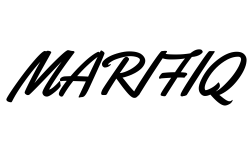
0 Comments